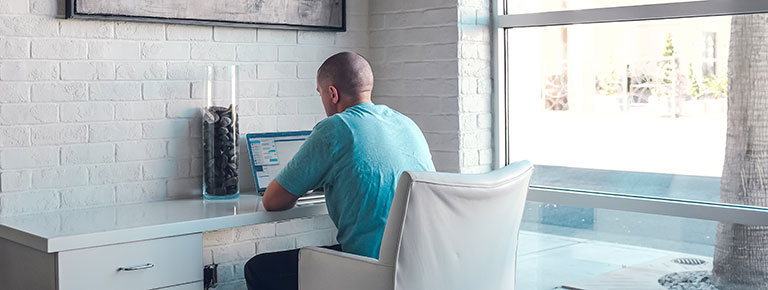As a Southwestern College learner, you are required to pay your bill within Self-Service prior to the start of each session. Below is some additional information about each payment method available, as well as specific actions needed depending on the method.
To make a payment or view your bill, you’ll start by logging into Self-Service, then select the Financial Tab and epayment. Once in epayment, you can view your account balance on the overview page, or take one of the following payment actions:
Make a Credit Card or Electronic Check Payment
- Select the Make a Payment menu tab.
- Your balance will be displayed. You can pay the full amount or you can enter another amount in the box.
- Select continue at the bottom of the screen.
- Select your payment method or add a new payment method, and continue to complete your transaction.
Enroll in a payment plan
Select this method for any balance you wish to pay using out of pocket monthly installments. There is a nonrefundable fee of $15 for this option. Payments for this option are split evenly among the remaining months in the semester. Payments are automatically deducted on the 10th of each month. You will receive monthly reminders three days before your payment is due. Alternative due dates can be set up through accounts@sckans.edu or you may manually remit payment ahead of your scheduled due date using the Make a Payment tab. If your installment is paid in advance, nothing would be drafted by the automatic plan on the scheduled due date for the installment plan.- Select the Payment Plans menu tab.
- Select the button to view plans.
- Select your preferred payment plan option.
- You’ll be prompted to pay your $15 enrollment fee. Continue to complete your transaction.
Reimbursement Plan
If your company or a third party is reimbursing you for your tuition, you’ll want to enroll in a payment plan to defer payments until 60 days after the last day of the session. There is a nonrefundable $15 fee for this payment option. You will also need to send a copy of your employer’s tuition reimbursement letter or voucher authorizing tuition and fee reimbursement to accounts@sckans.edu. Payments can be automatically deducted from the account using your designated payment method once the 60 day deferment ends. You will receive a reminder before your payment is due.- Select the Payment Plans menu tab.
- Select the button to view plans.
- Select your preferred payment plan option.
- You’ll be prompted to pay your $15 enrollment fee. Continue to complete your transaction.
Third Party Payer (including military TA)
If a third party is paying directly for your tuition, you’ll want to obtain approval through that third party prior to the start of the session. There is no fee for processing approved benefits once your session begins; however, students should remit any balance not covered by the third party before the session begins. See the Make a Credit Card or Electronic Check Payment instructions above.
Third party payers might include:- Corporate Direct Billing
- Education
- Kansas Board of Regents TA
- Military TA
- Military TA with VA/Top-Up
- TAA
If using a third party payment method, you will also need to send a copy of your Military TA form or your employer’s direct billing letter or voucher authorizing direct billing for tuition and fees to accounts@sckans.edu.
Please note, technology fees are not covered by military TA. To make a payment towards your technology fees:- Select the Make a Payment menu tab.
- Select the box labeled PS Technology Fee.
- Enter the amount you would like to apply. You may want to pay $30, $60, or $90, depending on the number of upcoming sessions you are enrolled in.
- In the first dropdown box, select your military tuition type.
- In the second dropdown box, select the term(semester) for which you are making the payment.
- Select the add to payment button, follow the remaining screens and prompts to process your payment.
GI Bill® Benefits
If you are using GI Bill® benefits, you’ll want to first complete the application to activate your benefits through www.vets.gov. These may include:- Chapter 1606 Guard/Reserve
- Chapter 30 – Montgomery GI Bill®
- Chapter 31 – Vocational Rehabilitation & Employment or VR&E
- Chapter 33 – Post 9/11
- Chapter 33 – Yellow Ribbon Program
- Chapter 35 – DEA
No action is needed within epayment, however, you will need to send your certificate of eligibility our school certifying official VA@sckans.edu. Certifications will be processed once your course/session begins.
Any additional payments required would be based upon your benefit eligibility. If you have questions about your payment or balance email accounts@sckans.edu. Payment or benefit questions can best be answered by calling the VA directly at 888.442.4551
Financial Aid
If you are receiving Federal Financial Aid, you may fall into one of the following scenarios:
- Your account has zero balance after registering for classes. In this case, anticipated aid is posted on your account and you do not need to make any additional payments.
- Your account has a balance after your anticipated aid has been posted to your account. In this case, you will pay the balance in full or set up a payment plan for any outstanding amounts. See Enroll in Payment Plan instructions above.
- Your Financial Aid is pending. If this occurs, you will need to set up a payment plan until your aid is in a ready to disburse status/disbursed. See Enroll in Payment Plan instructions (or tutorial video) above.